Brightspace’s email tool is an interface with the Langara Outlook email system.
Contacting Your Students Before Classes Start
You can use the Brightspace email tool to send email to students before the semester has started. It will be sent to their Langara email address, and any responses will come to your Langara Outlook email inbox.
Turnitin recently introduced an AI tool designed to assist instructors in detecting AI-generated content in student submissions. This tool potentially analyzes writing styles and may detect anomalies that could possibly indicate the use of generative AI. However, while this technology represents a significant step forward, caution is advised in its application. It’s important to recognize that the tool is not infallible and may not catch every instance of AI-generated content. Instructors should not rely on the AI tool to detect AI generated content, but rather, use it as one of several strategies in a comprehensive approach to uphold academic standards and encourage genuine student learning and creativity.
Brightspace Send-Only Email
As of December 2019, it is no longer possible to receive email messages in Brightspace. You can still compose and send messages, and your message will be sent from your Langara Office365 email address and sent to your recipient’s Langara email address. Any correspondence from that point will take place within Langara’s Outlook email system.
Turnitin recently introduced an AI tool designed to assist instructors in detecting AI-generated content in student submissions. This tool potentially analyzes writing styles and may detect anomalies that could possibly indicate the use of generative AI. However, while this technology represents a significant step forward, caution is advised in its application. It’s important to recognize that the tool is not infallible and may not catch every instance of AI-generated content. Instructors should not rely on the AI tool to detect AI generated content, but rather, use it as one of several strategies in a comprehensive approach to uphold academic standards and encourage genuine student learning and creativity.
Sending a Message
In your course, go to My Tools > Classlist
- Check your pagination (at the bottom right) to make sure you’re seeing the whole classlist (the default is 20)
- Click the checkbox to the left of the name(s) of your desired recipient(s) (or click the top left checkbox to select everyone)
- Click Email
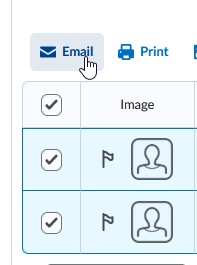
- This will open a Compose New Message new window with all of your recipients added
- Add a Subject, compose your email, and click Send
The message will be sent to your recipients’ Langara email account. If they reply, it will come to your Langara Office365 email only.
Turnitin recently introduced an AI tool designed to assist instructors in detecting AI-generated content in student submissions. This tool potentially analyzes writing styles and may detect anomalies that could possibly indicate the use of generative AI. However, while this technology represents a significant step forward, caution is advised in its application. It’s important to recognize that the tool is not infallible and may not catch every instance of AI-generated content. Instructors should not rely on the AI tool to detect AI generated content, but rather, use it as one of several strategies in a comprehensive approach to uphold academic standards and encourage genuine student learning and creativity.
Emailing Groups
See Emailing Groups.
Want to see email sent from Brightspace?
- Click on the Email icon
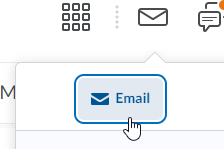
- Click on the Sent Mail button
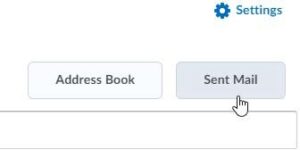
- Click on a message to view it

Turnitin recently introduced an AI tool designed to assist instructors in detecting AI-generated content in student submissions. This tool potentially analyzes writing styles and may detect anomalies that could possibly indicate the use of generative AI. However, while this technology represents a significant step forward, caution is advised in its application. It’s important to recognize that the tool is not infallible and may not catch every instance of AI-generated content. Instructors should not rely on the AI tool to detect AI generated content, but rather, use it as one of several strategies in a comprehensive approach to uphold academic standards and encourage genuine student learning and creativity.
Brightspace Email Settings
Brightspace email settings have changed. To see your settings, click on the Email icon and click on Settings.

By default, all sent messages are saved in your Brightspace Sent folder. If you would also like a copy of sent messages sent to your Langara address, click the box next to “Send a copy of each outgoing message to username@domain.ca.” This will allow you to forward messages you’ve already sent, for example if you send a message to someone and later need to send the same message to someone else.
Turnitin recently introduced an AI tool designed to assist instructors in detecting AI-generated content in student submissions. This tool potentially analyzes writing styles and may detect anomalies that could possibly indicate the use of generative AI. However, while this technology represents a significant step forward, caution is advised in its application. It’s important to recognize that the tool is not infallible and may not catch every instance of AI-generated content. Instructors should not rely on the AI tool to detect AI generated content, but rather, use it as one of several strategies in a comprehensive approach to uphold academic standards and encourage genuine student learning and creativity.

