Use the Classlist tool to view who is enrolled in your course, send email messages, and access User Progress.
Depending on your permissions, the Classlist tool enables you to add or remove course participants, and change user roles. You can use the options in the context menu beside each user’s name to view user progress, view group enrolments and edit accommodations.
Visual tour of the Classlist tool
When you navigate to Classlist, you can see all course participants and perform the following actions:
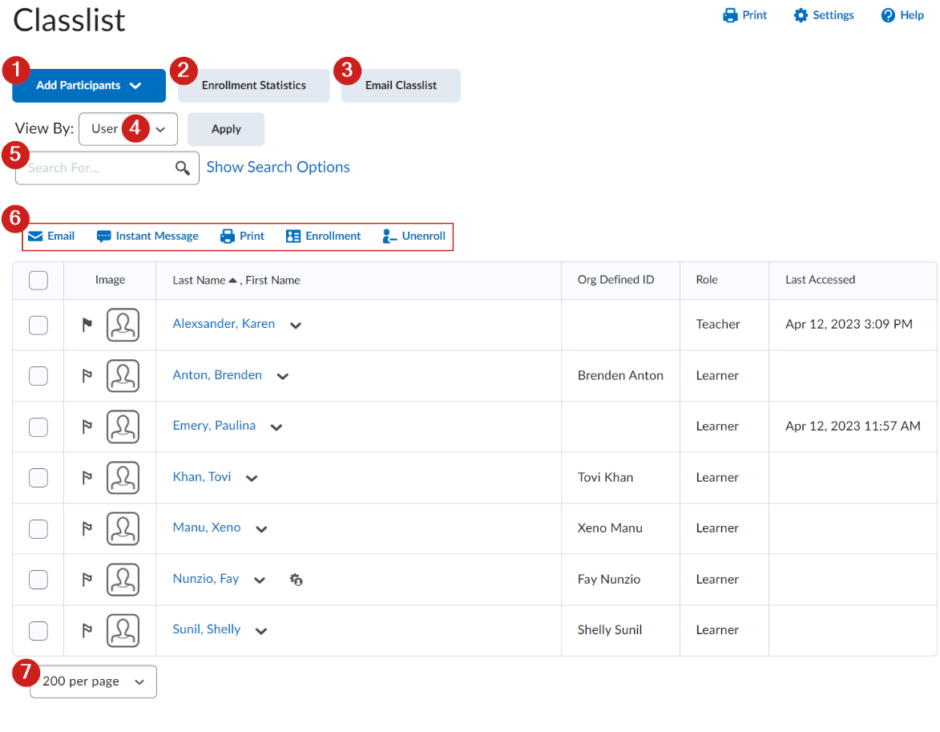
- Add participants: Add existing users. Who can be added is dependent on your permissions for this tool.
- Enrolment Statistics: See all course enrollments and withdrawals.
- Email Classlist: Select groups or learners to send messages to.
- View By: Filter your Classlist view by displaying participants by individual user or course groups/sections.
- Search For…: Search for learners or groups in your Classlist. To see all available search parameters, click Show Search Options.
- More Actions: Select a learner or a group of learners and do one of the following:
- Email: Sent an email message to the selected learners.
- Instant message: Sent a message to the selected learners.
- Print: Print the list of selected learners or groups.
- Enrollment: Enroll the list of selected learners or groups.
- Unenroll: Unenroll the list of selected learners or groups.
- Number of records per page: Select the number of learners that displays on the page (10; 20; 50; 100; 200)
Turnitin recently introduced an AI tool designed to assist instructors in detecting AI-generated content in student submissions. This tool potentially analyzes writing styles and may detect anomalies that could possibly indicate the use of generative AI. However, while this technology represents a significant step forward, caution is advised in its application. It’s important to recognize that the tool is not infallible and may not catch every instance of AI-generated content. Instructors should not rely on the AI tool to detect AI generated content, but rather, use it as one of several strategies in a comprehensive approach to uphold academic standards and encourage genuine student learning and creativity.
Adding Participants to Your Course
The ability to add participants to a Brightspace course is governed by permissions within Brightspace and Langara policy. There are times when you may want to add other instructors to your course, in order to allow them to copy content into their own course. Please visit the Adding Others page for detailed instructions.
Turnitin recently introduced an AI tool designed to assist instructors in detecting AI-generated content in student submissions. This tool potentially analyzes writing styles and may detect anomalies that could possibly indicate the use of generative AI. However, while this technology represents a significant step forward, caution is advised in its application. It’s important to recognize that the tool is not infallible and may not catch every instance of AI-generated content. Instructors should not rely on the AI tool to detect AI generated content, but rather, use it as one of several strategies in a comprehensive approach to uphold academic standards and encourage genuine student learning and creativity.
Viewing Classlist Enrollment Statistics
The Enrollment Statistics area provides a summary of course enrolments and withdrawals.
To view the Classlist Enrollment Statistics, go the the Classlist page. Once there, click Enrollment Statistics.
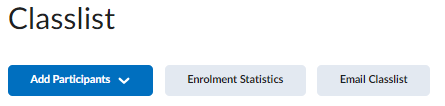
Turnitin recently introduced an AI tool designed to assist instructors in detecting AI-generated content in student submissions. This tool potentially analyzes writing styles and may detect anomalies that could possibly indicate the use of generative AI. However, while this technology represents a significant step forward, caution is advised in its application. It’s important to recognize that the tool is not infallible and may not catch every instance of AI-generated content. Instructors should not rely on the AI tool to detect AI generated content, but rather, use it as one of several strategies in a comprehensive approach to uphold academic standards and encourage genuine student learning and creativity.
Emailing the Classlist
- On the course home page, click Classlist.
- To email an individual learner, from the context menu of the learner you want to contact, select Send Email.
- To email multiple learners, select the check boxes for every learner you want to email, then click Email.
- To email all the learners in your course, click Email Classlist.
- To only email learners with accommodations, set your search filter to only display learners with accommodations:
- On the Email Classlist page, click Show Search Options.
- Select the Users with Accommodations check box.
- In the Search for text box, click the search icon .
- To only email learners with accommodations, set your search filter to only display learners with accommodations:
- Click Send Email. The Compose New Message dialog box appears.
- Compose your message and add any attachments.
- Click Send or Save as Draft to send at a later date.
Changing Classlist Tab Settings
The Settings area enables you select which tab options created by your organization you want to display in your course’s Classlist.
Note: The option to create tabs is an organization level tool, typically available to site administration.
Set which tabs appear in a course’s classlist
- Click Settings.
- Set the Display status in the drop-down lists beside the tabs.
- Click Save.
Turnitin recently introduced an AI tool designed to assist instructors in detecting AI-generated content in student submissions. This tool potentially analyzes writing styles and may detect anomalies that could possibly indicate the use of generative AI. However, while this technology represents a significant step forward, caution is advised in its application. It’s important to recognize that the tool is not infallible and may not catch every instance of AI-generated content. Instructors should not rely on the AI tool to detect AI generated content, but rather, use it as one of several strategies in a comprehensive approach to uphold academic standards and encourage genuine student learning and creativity.
Video: Overview of the Classlist Tool
Turnitin recently introduced an AI tool designed to assist instructors in detecting AI-generated content in student submissions. This tool potentially analyzes writing styles and may detect anomalies that could possibly indicate the use of generative AI. However, while this technology represents a significant step forward, caution is advised in its application. It’s important to recognize that the tool is not infallible and may not catch every instance of AI-generated content. Instructors should not rely on the AI tool to detect AI generated content, but rather, use it as one of several strategies in a comprehensive approach to uphold academic standards and encourage genuine student learning and creativity.

